It is interesting to note that this method cannot be used to reconvert NTFS file system back to FAT32. To reconvert back to FAT32, you will need to format the entire drive which will definitely cause data loss.
You have a flash drive or probably an external hard drive that currently has FAT32 file system and you want to change it to NTFS, because FAT32 does not support handling large files (over 4GB) or it is just simply old for your taste but there is just one problem, you don't want to lose your saved data. This article is for you then as it explains exactly how you can achieve seamless transition from FAT to NTFS without involving any data loss.
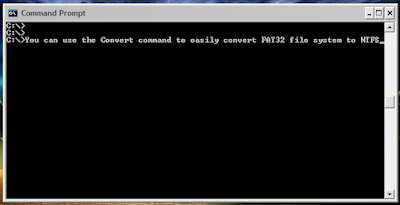
While it is generally recommended to use the NTFS file system because of its stability, security and lesser defragmentation time, most of us end up using FAT32 because that is what most disks are preformatted with. Unless, we notice the “Not enough disk space error” despite disk space being available, we don't bother to change the file system. Moreover, most of us don't change it because of the risk of losing important data and lack of time (read laziness). As Microsoft was aware of this scenario, they added a capability in the command prompt to overcome this by executing a simple command. There are many software that support this too but the Convert command is one of the easiest ways to do so. Follow the steps below to know how:-
Important: While this method works perfectly, I would still advise you to backup your data in case anything goes wrong.
2) Click on Start.
3) Type cmd in the search bar if you use Windows 7, Windows 8, Windows 8.1 or Windows Vista. If you use Windows XP, click on Run and then execute cmd.
4) Execute "chkdsk h: /f " (without quotes) where H is the letter of the drive to undergo conversion. This checks the drive for errors and fixes them automatically.
5) Execute "Convert H: /FS:NTFS" (without quotes). H is again the letter of the drive to be converted.
6) The command prompt will start the conversion process and after a few minutes, CMD will say that conversion was successful.
7) You can check it in the properties of the drive through right click<Properties.
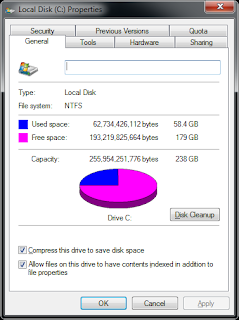
This command can also be used to convert FAT16 disks and works on Windows 8, Windows 8.1,Windows 7, Windows XP and Windows Vista. I converted my flash drive's file system using these steps and it worked flawlessly.
You have a flash drive or probably an external hard drive that currently has FAT32 file system and you want to change it to NTFS, because FAT32 does not support handling large files (over 4GB) or it is just simply old for your taste but there is just one problem, you don't want to lose your saved data. This article is for you then as it explains exactly how you can achieve seamless transition from FAT to NTFS without involving any data loss.
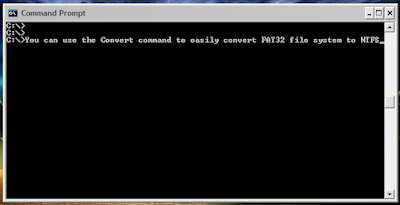
While it is generally recommended to use the NTFS file system because of its stability, security and lesser defragmentation time, most of us end up using FAT32 because that is what most disks are preformatted with. Unless, we notice the “Not enough disk space error” despite disk space being available, we don't bother to change the file system. Moreover, most of us don't change it because of the risk of losing important data and lack of time (read laziness). As Microsoft was aware of this scenario, they added a capability in the command prompt to overcome this by executing a simple command. There are many software that support this too but the Convert command is one of the easiest ways to do so. Follow the steps below to know how:-
Important: While this method works perfectly, I would still advise you to backup your data in case anything goes wrong.
FAT 32 to NTFS Conversion Steps
1) Go to Computer, and note the name of the drive whose file system you wish to convert.2) Click on Start.
3) Type cmd in the search bar if you use Windows 7, Windows 8, Windows 8.1 or Windows Vista. If you use Windows XP, click on Run and then execute cmd.
4) Execute "chkdsk h: /f " (without quotes) where H is the letter of the drive to undergo conversion. This checks the drive for errors and fixes them automatically.
5) Execute "Convert H: /FS:NTFS" (without quotes). H is again the letter of the drive to be converted.
6) The command prompt will start the conversion process and after a few minutes, CMD will say that conversion was successful.
7) You can check it in the properties of the drive through right click<Properties.
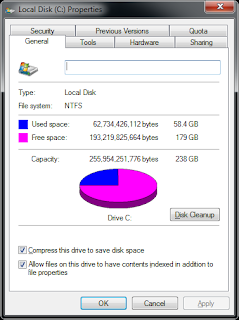
This command can also be used to convert FAT16 disks and works on Windows 8, Windows 8.1,Windows 7, Windows XP and Windows Vista. I converted my flash drive's file system using these steps and it worked flawlessly.
chkdsk comand is not working for harddrive...
ReplyDeleteex. if i have larger than 100gb of data(Softwares or documents) in my any one of the harddrive perition and i want to repair that partiotion without lossing the data than what i have to do???
I have googled lot.. finaly i didnt got any sollution but if u have one of the sollution than please share and help..
because chkdsk is nodowt best but very very slow for larger amount of data..
i takes arouund 2 days of scan if you need to repair your any exrternal hdd partion .
By the way i got one alternative third party software and i got that 2 year ago now on the net it is not available i dont know why but.. that software can provides you to retrive files when your external media is converted into autorun.inf which is almost caused by viruses.. but i need the sollution in one code thats why im asking you if you have some code or sollution for larger data hdd than it will be a new invention in computer technology... Because there are no softwares are available that can safly retrive your data from viruses and may be from fat32-ntfs conversion caused due to power failure or any fector afecting.. i believe that our tech is too much poor because if we are perfect than there should not be any problem in our routine...